Locate
From the Locate section of the PowerView tab, notice the 5 ‘Locate’ commands available:
- Address – Locate an address by filling in any known address field values and clicking go:
- Device name – locate by any device shown in the Device Type dropdown by selecting the device type and entering the device name:
- Optical System name – locate
by Optical System by highlighting the OS and clicking Locate:
This will highlight the OS on the map and display the Sheath Distance report—this can be output to a text file or to a data block on the cursor to be placed on the map. (See screen cap below.)
- Customer – locate by customer will display the following Customer List (if populated in the database). Highlight a customer and click Go to zoom in on the node containing the node internal with the customer info.
-
Locate Outage – from the locate section of the PowerView tab select the Locate Outage icon.
This command is used to locate an outage in the fiber network with data derived from an OTDR device.
Select an existing device to locate the outage from: Headend, Building, Node, Hub, or Splice.
Select the beginning sheath which is routing away from the selected device. The Outage Fiber Selection dialog box opens:
Select the fiber associated with the reflective occurrence from the dialog box. Key in a distance received by the OTDR. Click OK to proceed.